
- (619) 483-4180
- info@avantiico.com
Product Selection Tools
Evaluation Guides
Readiness Overview
Identifying Stakeholders
Managing Expectations
Prepare to be Prepared
Upgrade Services
Project Management
Roadmap Services
Data Migration
Data & Analytics
Avantiico Industry Solutions
Explore by Business Need
Avantiico Industry Solutions
Microsoft Platforms
Licensing & Pricing Options
Our Partners
Careers
Avantiico Academy Program
About Avantiico
Events & Webinars
Core Services
Core Solution Areas
Recent Blog Posts
Featured Blog Posts
This blog post is about AX 2012 tips that can help optimize your Microsoft Dynamics AX 2012 investment. In the below you will see a checklist of 5 AX 2012 tips of our most recent pointers.
Screenshots in this blog are taken from AX 2012 R3 not the new Microsoft Dynamics 365 for Finance & Operations
Note that all AX 2012 tips below are User specific and not global changes.

AX Senior Consultant
1. Default the form Filter by grid control for a given user.
Many AX 2012 users know that the Filter by grid button (Ctrl+G short cut) brings up or removes the grid filter on top of forms as shown in Figure 1.

Sometimes however the Filter by grid does not come up automatically for a user. To enable the Filter by Grid control to be displayed on every grid by default, go to File > Tools > Options as shown in Figure 2 below.
Second, check all Accounts receivable posting profiles to find out which customers/customer groups to run the Customer aging report for that should reconcile to the GL account being reconciled, 130100 in this case.
In the below screenshot we see that Customer group 90 posts to a different ledger account so we will exclude that Customer group when running our AR reports.

Then run the Customer aging report and compare to the ledger account balance.

On the General link, mark the ‘Filter by grid on by default’ parameter. This will default the Filter by grid control for the given User Id.

2. Use the Alt + F9 shortcut to delete a record.
The next AX 2012 tips is:
The Alt + F9 shortcut is especially useful in a small number of AX forms that do not have a delete or remove button even though records are allowed to be deleted.
For example, when using continuous number sequences, a used number sometimes continues to be assigned, which then causes an error. While the AX administrator can see the problem number in the number sequence status list, there is no delete button to delete the record. Alt + F9 can be used in this case to delete the record.
Figure 4 below shows the Number sequence status list form which does not have a delete button, yet allows a problem number to be deleted from the status list using the Alt + F9 shortcut.

3. Personalize form to skip over fields.
Many users are familiar with using the form personalization to add and move fields around on their forms to make their lives easier. The form personalization also has a great feature for data entry users that allow users, by User Id, to automatically skip over fields in their form so they do not need to tab out of the field(s) every time.
For example, the Accounts receivable accountant might enter payments every day and want the cursor in the AR Payment journal lines to advance from the Date field to the Account field to the Credit field while skipping over all fields in between when using the tab key. The form and desired fields to skip are shown in Figure 5.

To set up the personalization to skip over these fields, the user should right click on the first field in the form they want to skip over, then select Personalize.
For each field to skip over, highlight the field then mark the ‘Skip’ checkbox as shown in Figure 6.

* Note that the user can still edit these fields if they have permission to do so. This personalization simply skips over them when using the tab key.
You are welcome!
4. Quickly hide unused fields cluttering a grid by right-clicking the field and selecting ‘Hide’.

If the user want to show the hidden fields or see what they have hidden in the form, right click again in the same form and select ‘Show’. Then select the field(s) to show again.

5. Customize the Navigation pane
In the upper right of the users AX session, click on the ‘View’ icon (Alt+V) to display the View menu. Select ‘Navigation pane options’.

Use the Up and Down buttons to move modules in the order desired. The user can also unmark a module to remove it from their Navigation pane. They can return to the View menu to change these at any time.

If your organization is evaluating your upgrade path to Microsoft Dynamics 365 then we will advise you to read our upgrading blog about the topic here How to upgrade from AX to Microsoft Dynamics 365 for Finance and Operation
In the next 6 to 12 months you will see many Microsoft news, which requires many hiring needs, so stay informed by following us at LinkedIn and YouTube:
For training, support or upgrading questions please send us an email with your questions: DynamicsSupport@Avantiico.com

We’re excited to announce the latest release of 3PL Billing Automation Solution enhancements, the WMS agnostic add-on designed for Microsoft Dynamics 365

Introduction 2023 was a big year at Avantiico. We were awarded the 2023-2024 Microsoft Business Applications Inner Circle award, achieved the Great
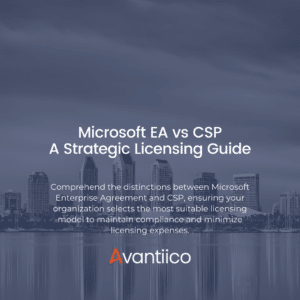
Introduction Navigating the complexities of Microsoft licensing is a crucial task for modern businesses. This guide offers a comprehensive comparison between Microsoft’s
Book a free meeting and let us have a look at your opportunities with Microsoft Solutions

600 B Street, Suite 300, San Diego, CA 92101 | (619) 483-4180 | info@avantiico.com
Discover how Avantiico helps you improve business processes, provide customers with a seamless experience and transform the way you do business.
Discover how Avantiico helps you improve business processes, provide customers with a seamless experience and transform the way you do business.