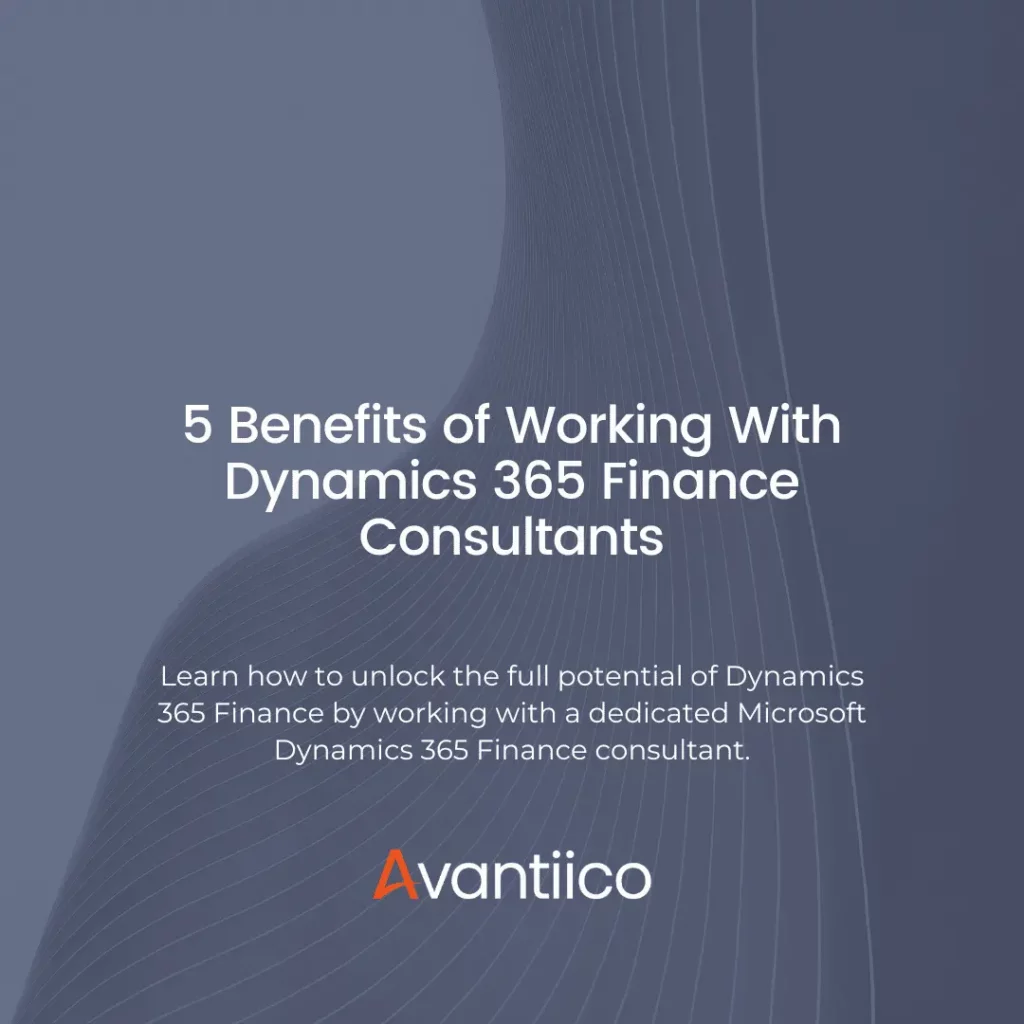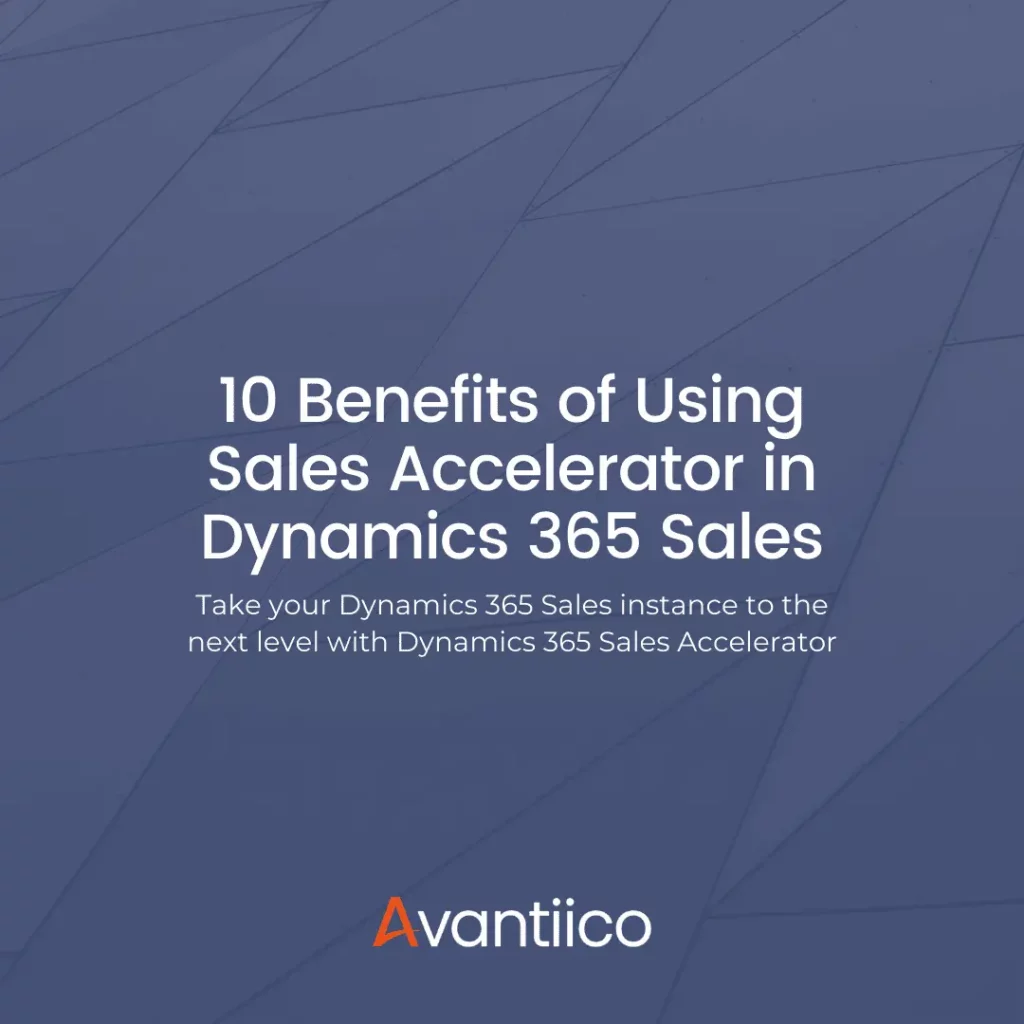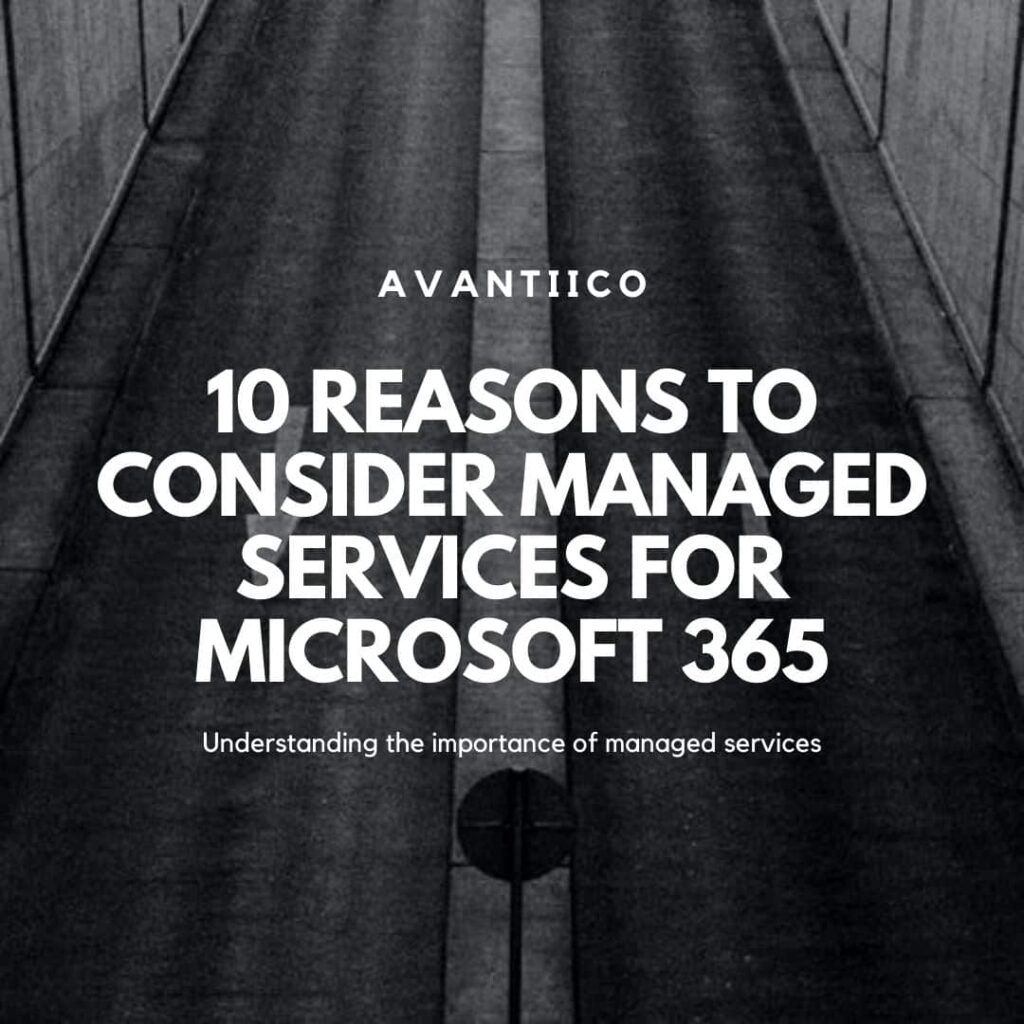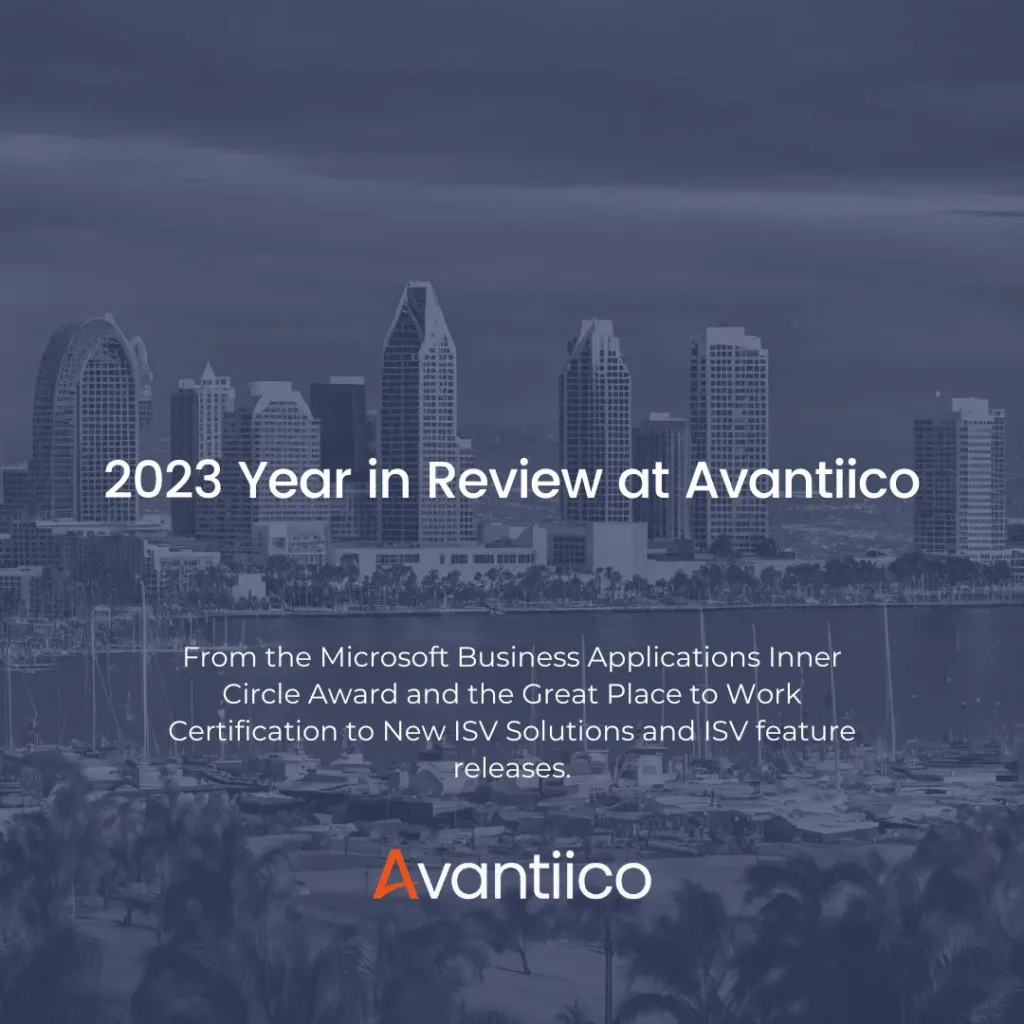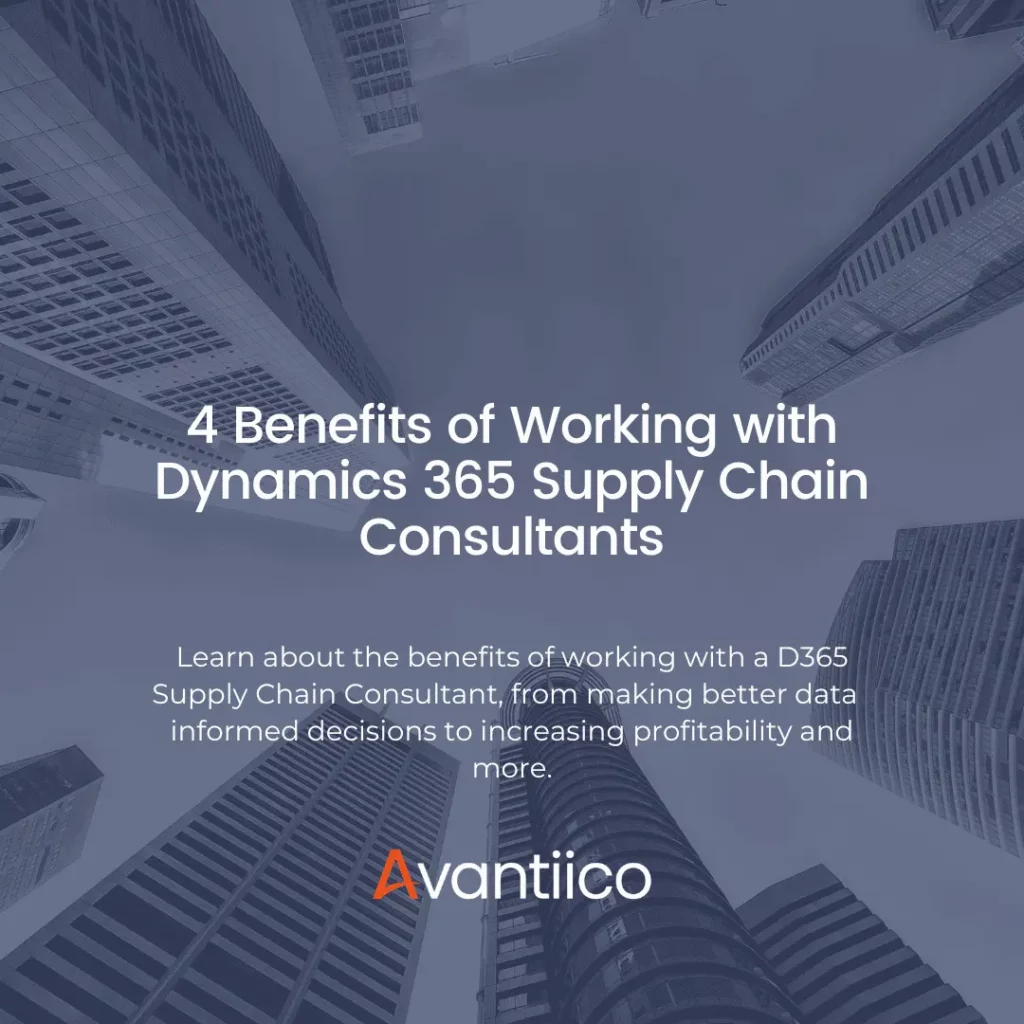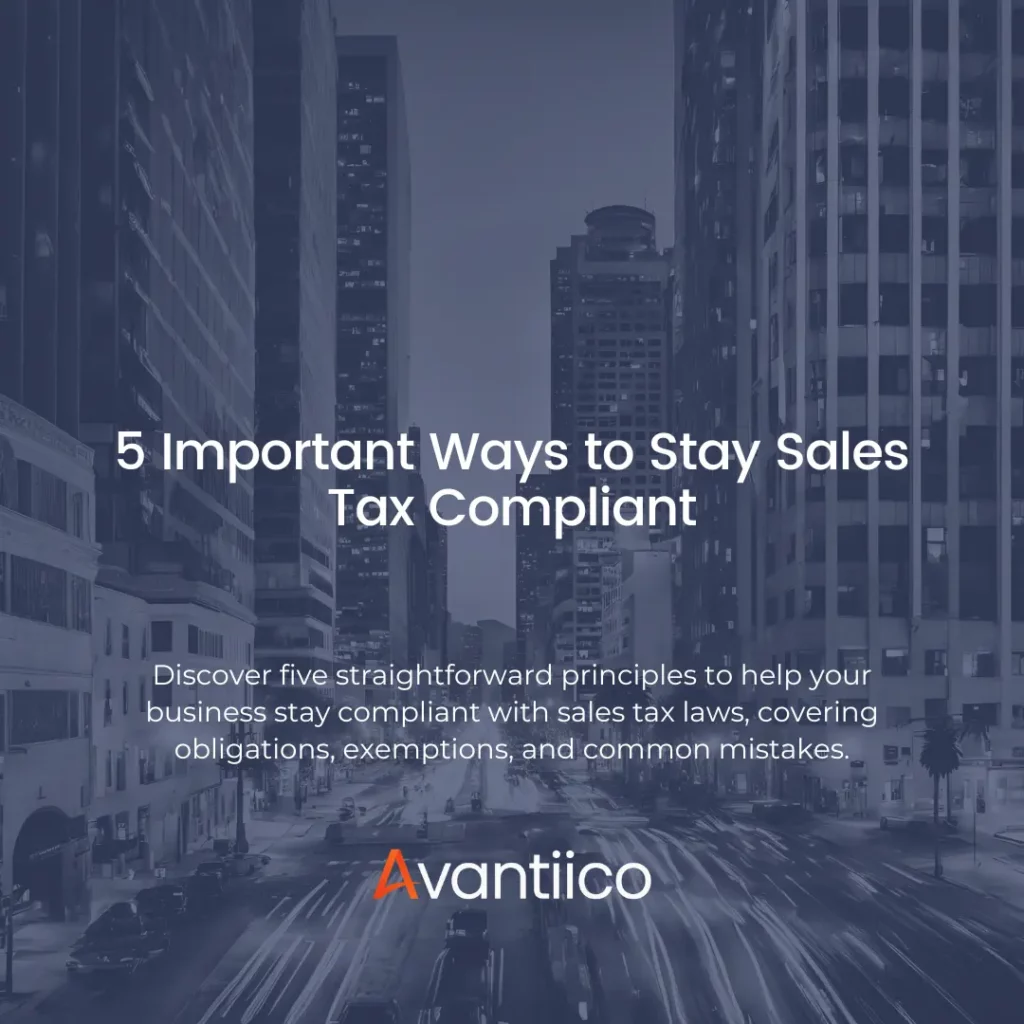How to Fix An Open Vendor Transaction Not Showing Open For Payment
Issue/ Scenario
“On the below figure 1 and 2, the highlighted invoice shows on the Accounts payable aging report (figure 1) but does not show in the Settle open transactions form (figure 2) so I cannot settle or pay it. I can see it on the Vendor Transactions form as open with a balance. It also does not come up in the vendor payment proposal. Where is the transaction and how can I mark it for payment?”


Solution
The common cause for this is that the transaction, while posted to the Vendor account and General ledger, is not ‘Approved’.
To verify and correct this, do the following:
1. Find and highlight the vendor record in the Vendor table (Accounts payable-> Common-> Vendors-> All vendors).
2. On the Vendor tab, click on the Transactions button. You will see the transaction as open. Highlight the record.

3. On the transaction in question, click on the ‘General’ tab and look at the ‘Approved’ field. You will notice it is blank. If this field is blank, the transaction is unapproved and cannot be paid or settled.

4. You can simply mark the ‘Approved’ field if the transaction was not entered through the Invoice register and is awaiting approval through the Invoice approval journal. The transaction will now show up for settlement/payment.

Causes of the “Approved” Field Being Unmarked
1. As mentioned in figure 4 above, one reason the ‘Approved’ checkbox might be unmarked is if the client is using the Invoice register and related Invoice approval journal to enter invoices. If these journals are being used, then the ‘Approved’ flag should not be manually marked, but should instead be updated through the Invoice approval journal as is standard procedure for the approval journals.
2. The ‘Approved’ field is not widely used. It generally defaults as marked when the invoice is created and posted and is never touched again. However, sometimes a user might manually unmark this if the transaction is in question, being disputed, awaiting a credit, etc. and the user wants to ensure that the transaction does not get paid until the issue is resolved. Since unmarking the ‘Approved’ flag removes the transaction from the Settle open transaction form, it cannot accidentally get paid or settled.
3. Sometimes it simply accidentally gets unmarked.
Blog written for AX version:
Dynamics AX 2012 R3
Solution also applies to version(s):
Similar functionality exists in all past versions (AX 2012 RTM, AX 2009, 4.0, 3.0, etc.).