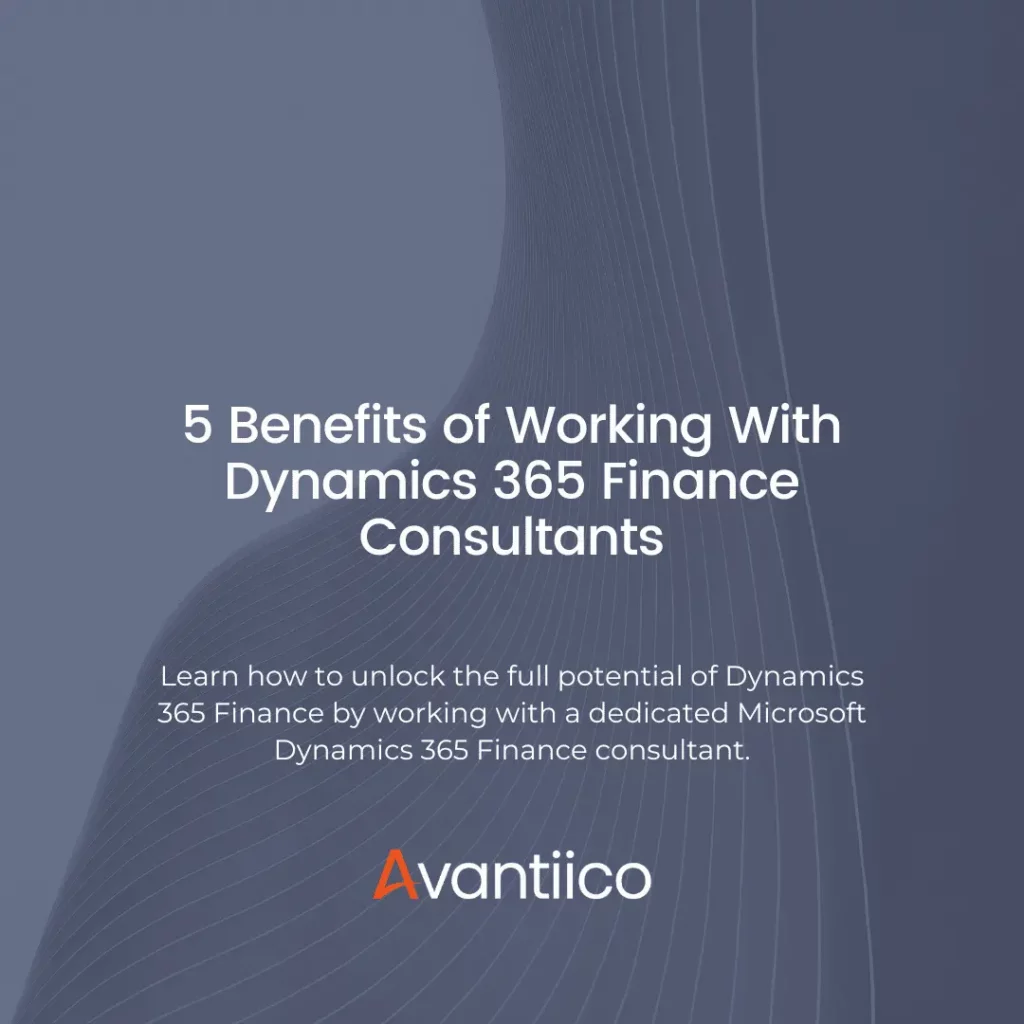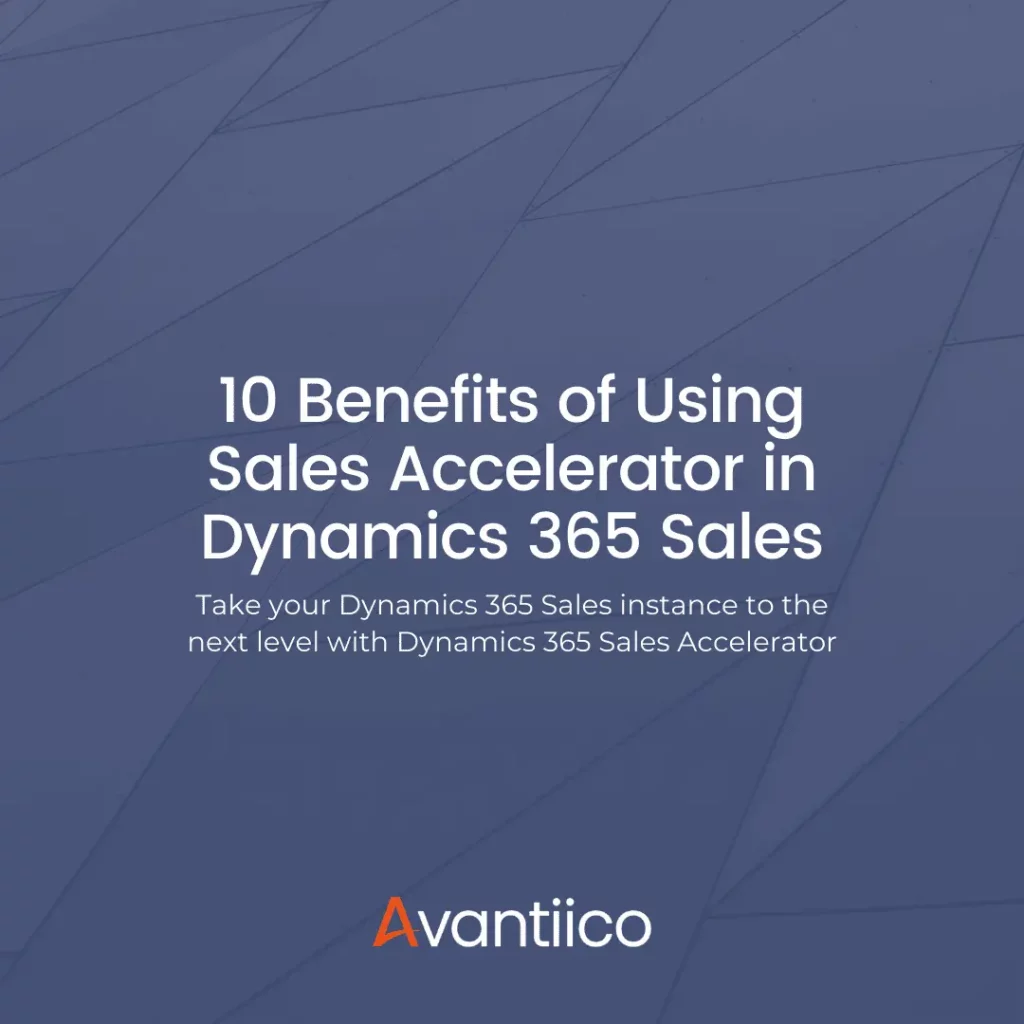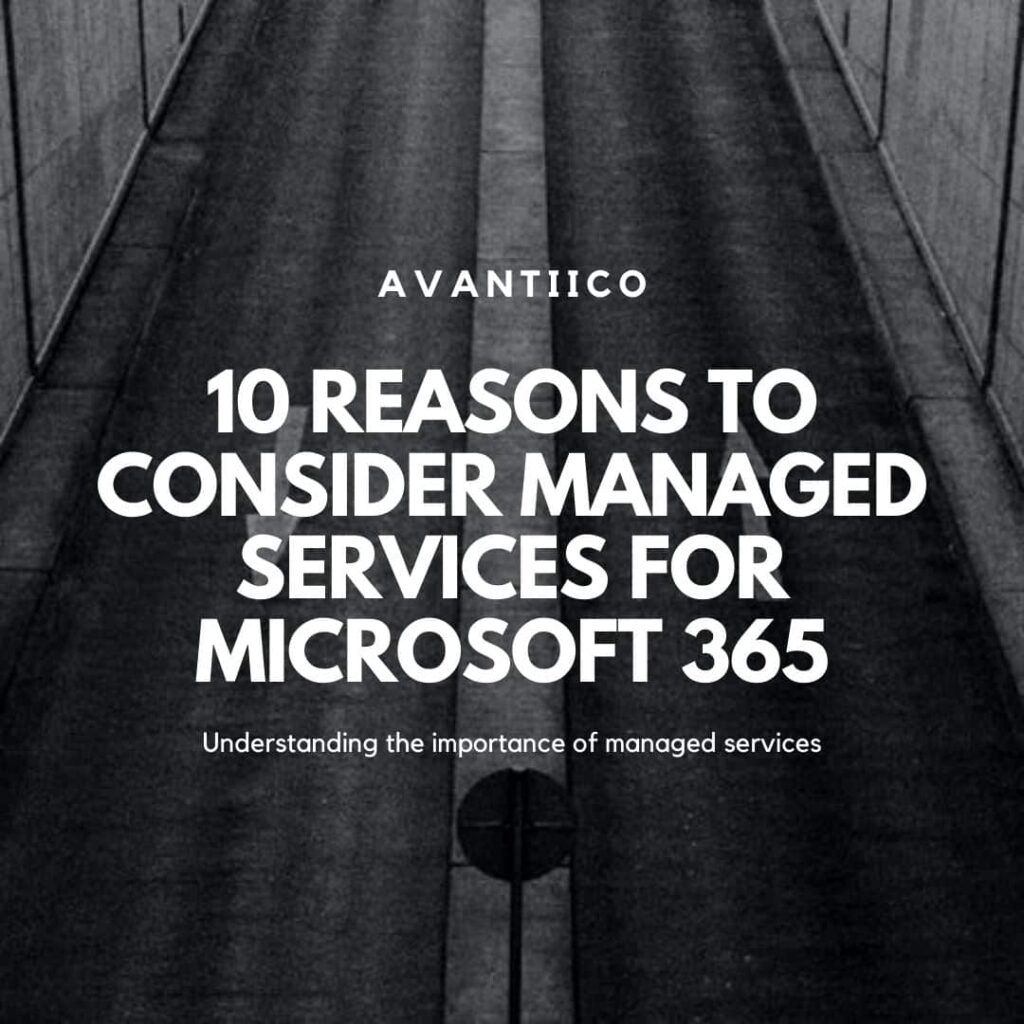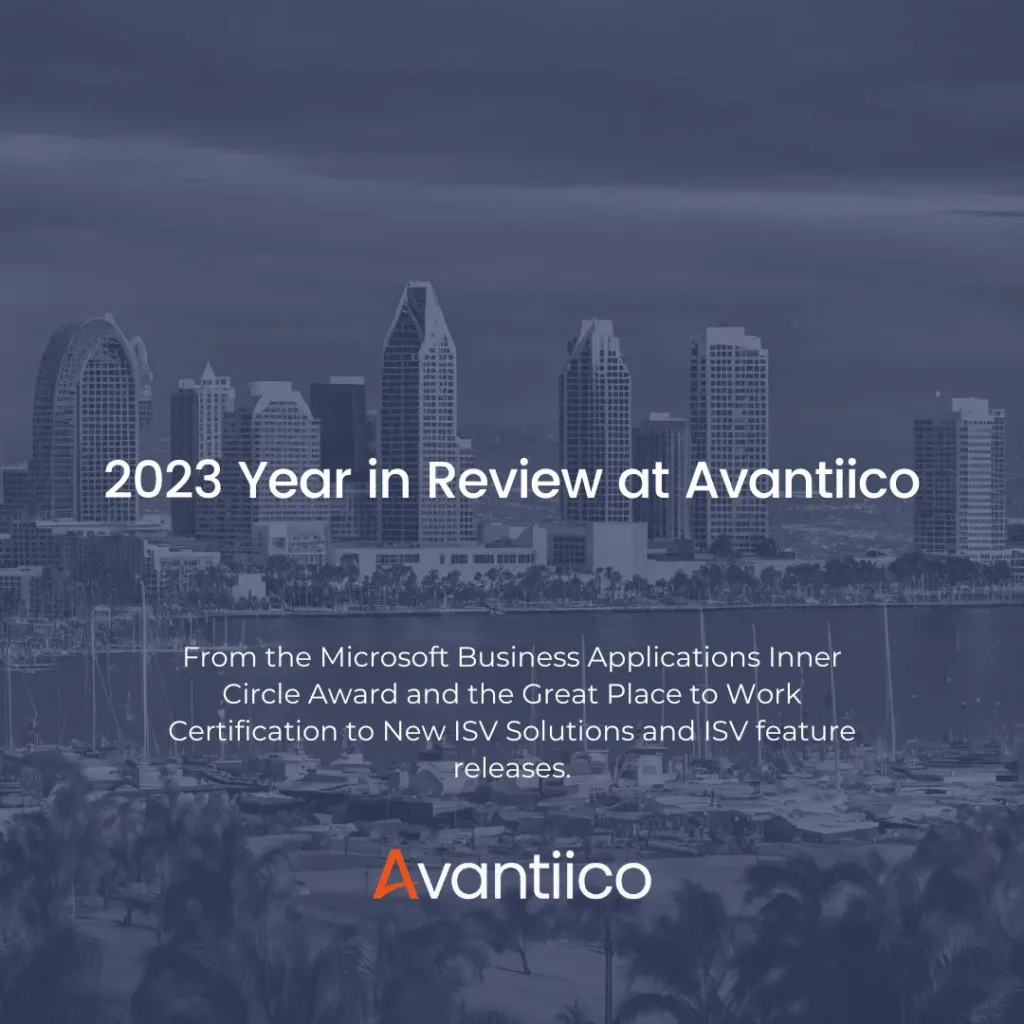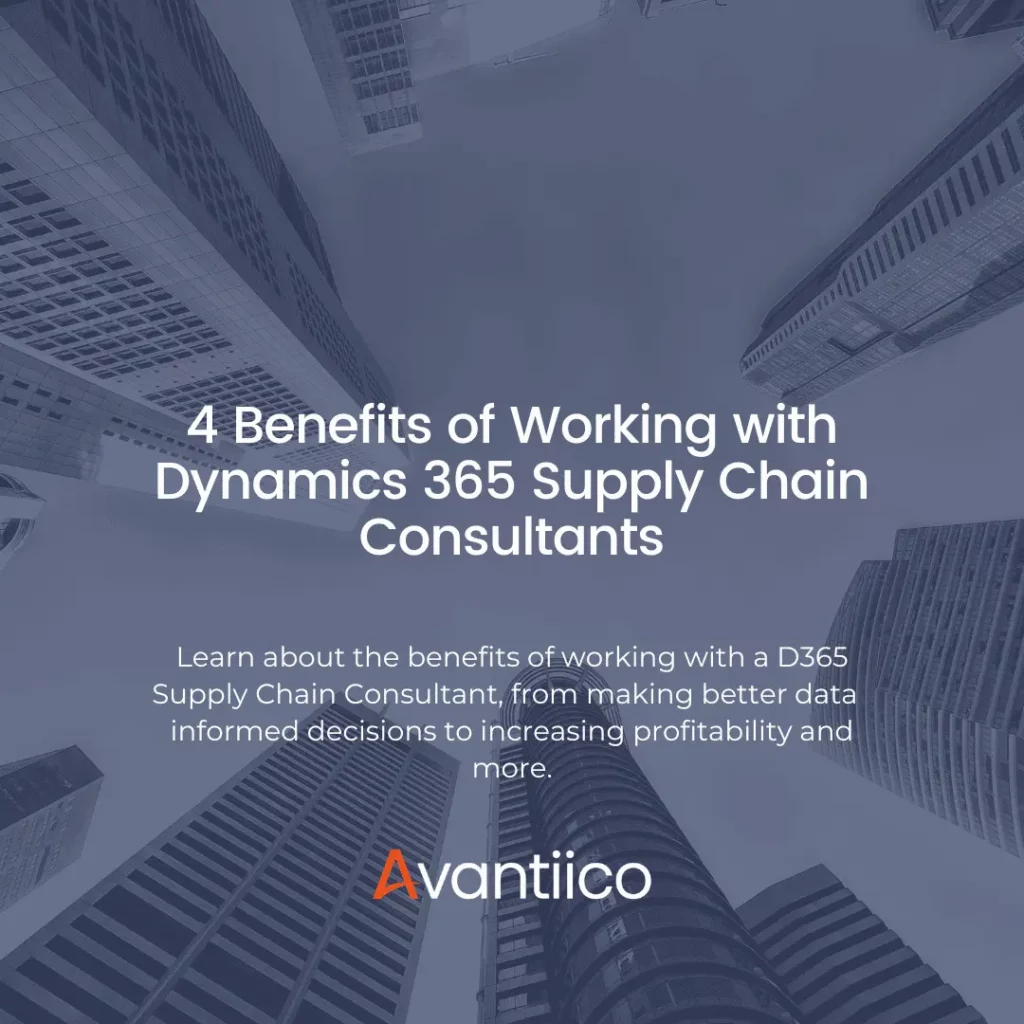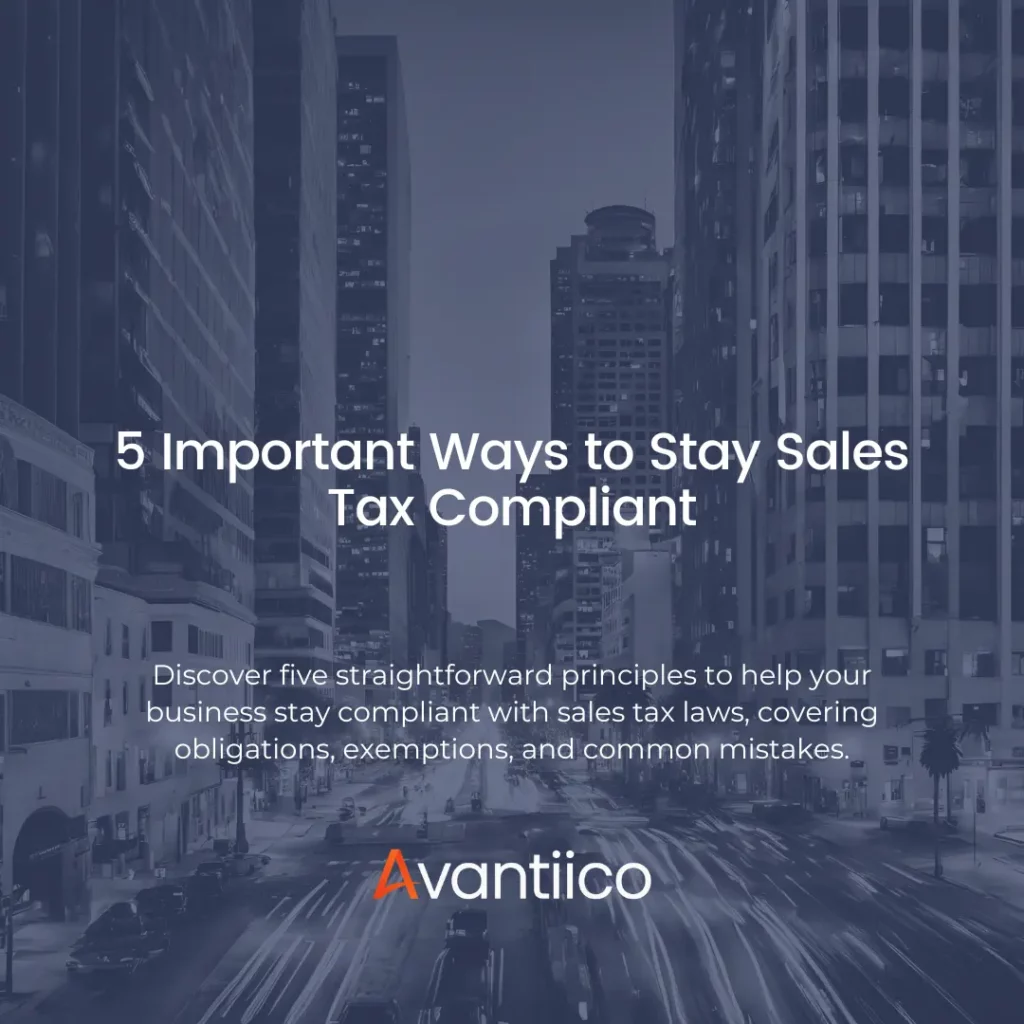Managing ISV Model or Hotfix Installation Errors in Dynamics AX 2012
Scenario: Your system is on a build which is incompatible with some code delivered by an ISV, or a hotfix from Microsoft. Upon installing the model using the Dynamics AX 2012 Management Shell, you may encounter the following error:
“One or more conflicting model elements already exists in an installed model”

The steps in this post will help you identify the target build of the model you’re attempting to install, and update the AX model manifest to complete the installation.
Solution:
First, we need to check the build number in the model manifest. From the MorphX IDE, select Tools > Model Management > Models installed

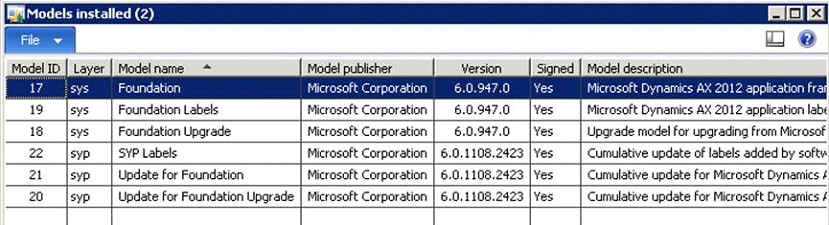
In our case we have a Dynamics AX 2012 RTM installation (6.0.947.0) with CU4 applied (6.0.1108.2423).
Next, we need to see the version information on the model we’re trying to install. While it is true that model files are stored in a binary format, there are some salient data points which can be ascertained simply by opening with notepad.
Here’s the contents of the model file, with the relevant info highlighted:

Status Recap
We see that AX has a patch layer (SYP) with version 6.0.1108.2423 installed, but the model delivered with our hotfix installs version 6.0.947.134. We also see that the Model Build version in the model file is 6.0.947.0, the AX version it’s expecting to find on install. The model installation error we received is telling us that the hotfix we’re attempting to install is built for Dynamics AX RTM (version 6.0.947.0), but we have CU4 installed. Meaning, our installed version of AX already contains the updates contained in the hotfix.
Resolution
To resolve the version incompatibility issue, we need to trick the model installation process into thinking our installed version of AX is compatible with the hotfix. Do this by modifying the model manifest using the Dynamics AX 2012 Management Shell. The patch layer version we have installed are in AX as Model IDs 20, 21, and 22 (from the Installed Models screenshot above). Therefore we updated the model manifest to change the Version for those models from 6.0.1108.2423 to 6.0.947.0

When we re-examine Installed models list in AX again, we see the versions have been updated:

The hotfix model will now install. Note that we need to ensure that the patch layer model versions are reverted back to their previous values before completing the installation process. To do so we used the same commands in the Dynamics AX 2012 Management Shell to set them back to 6.0.1108.2423.