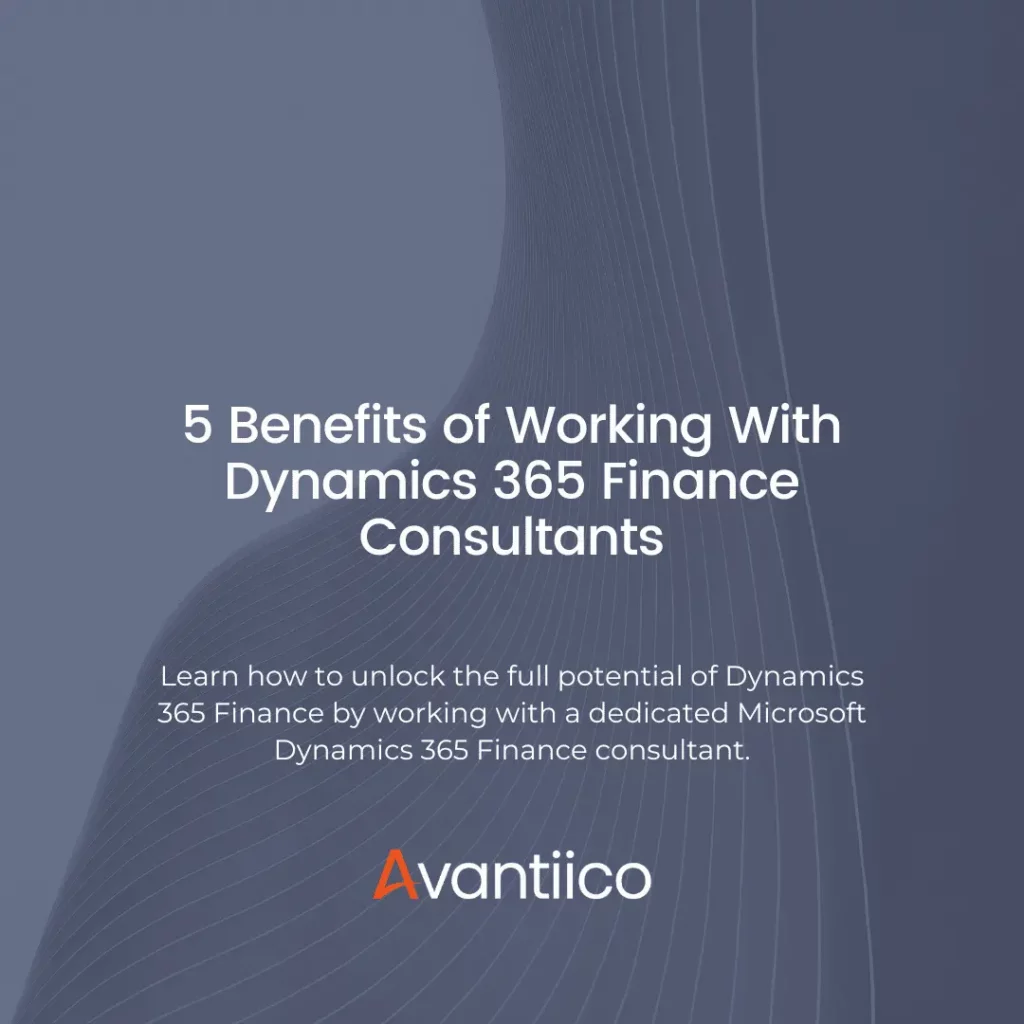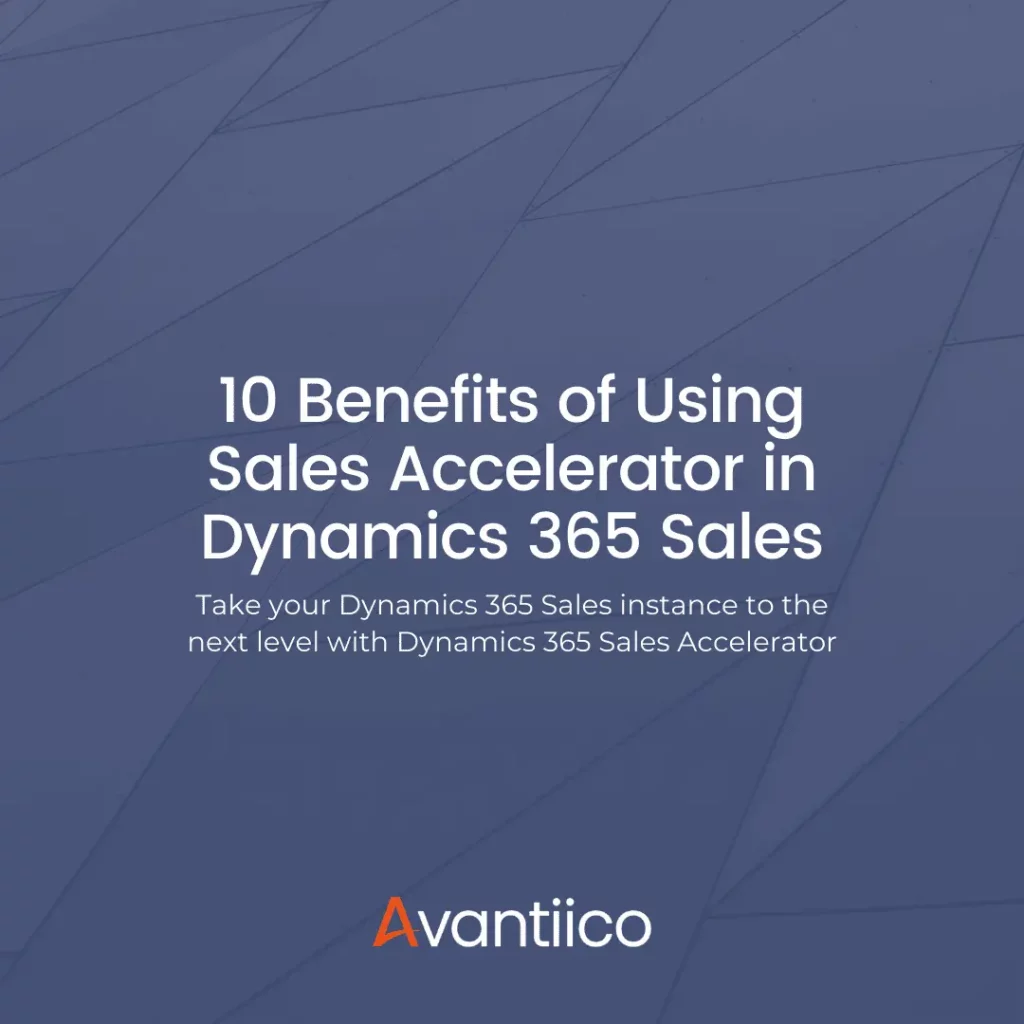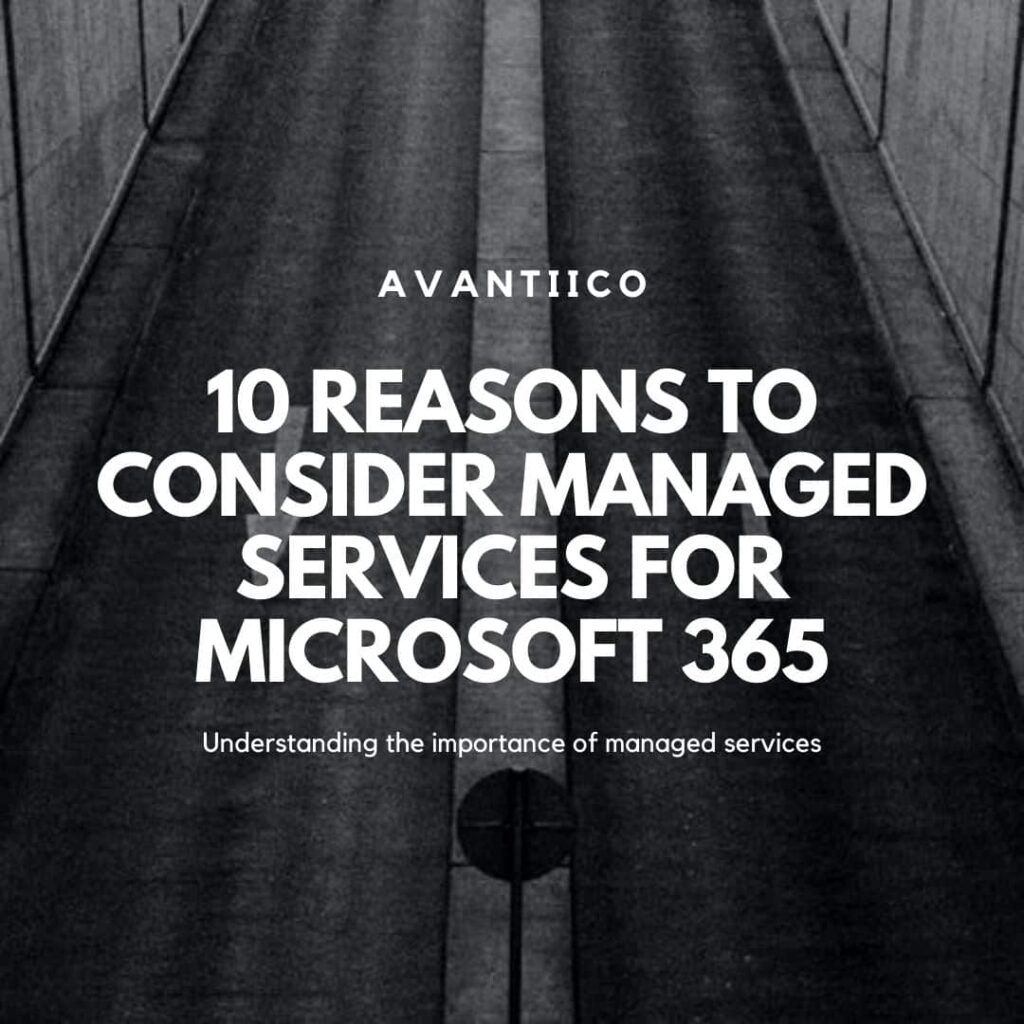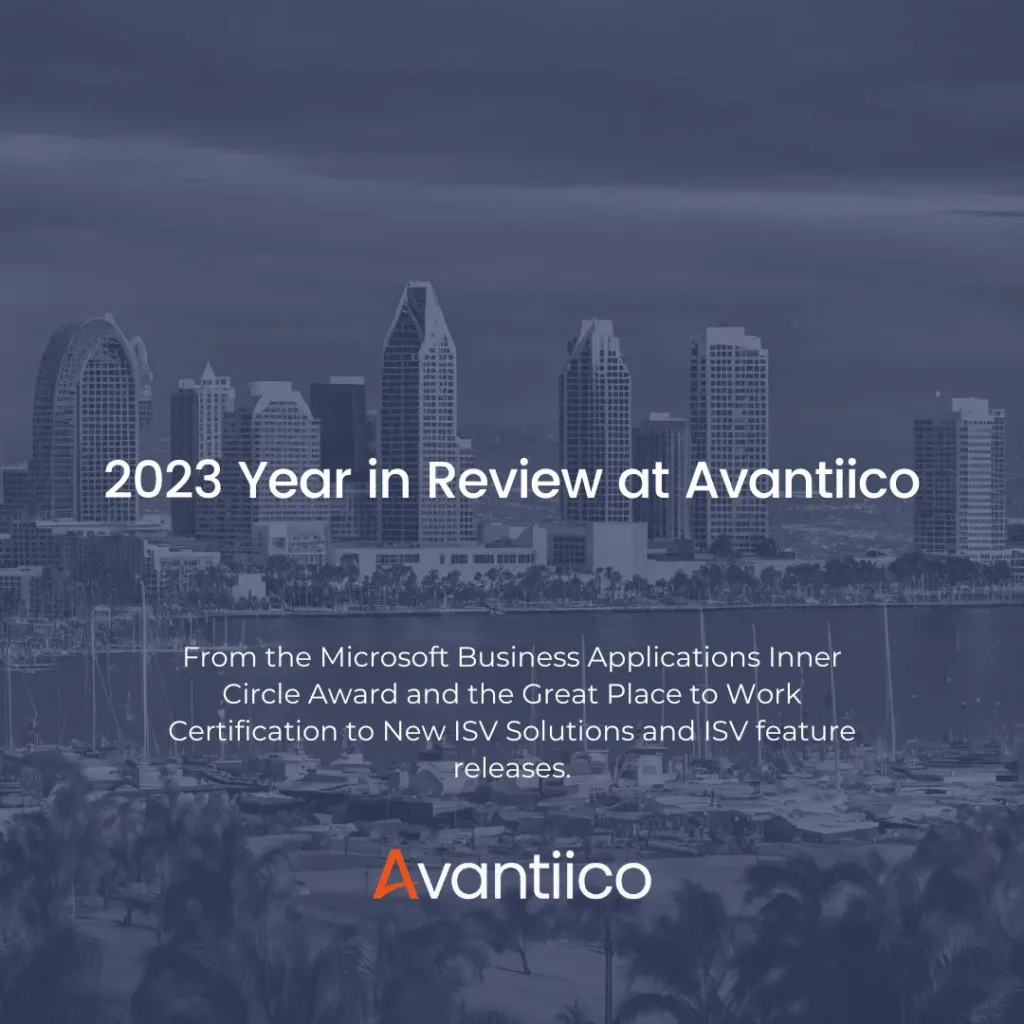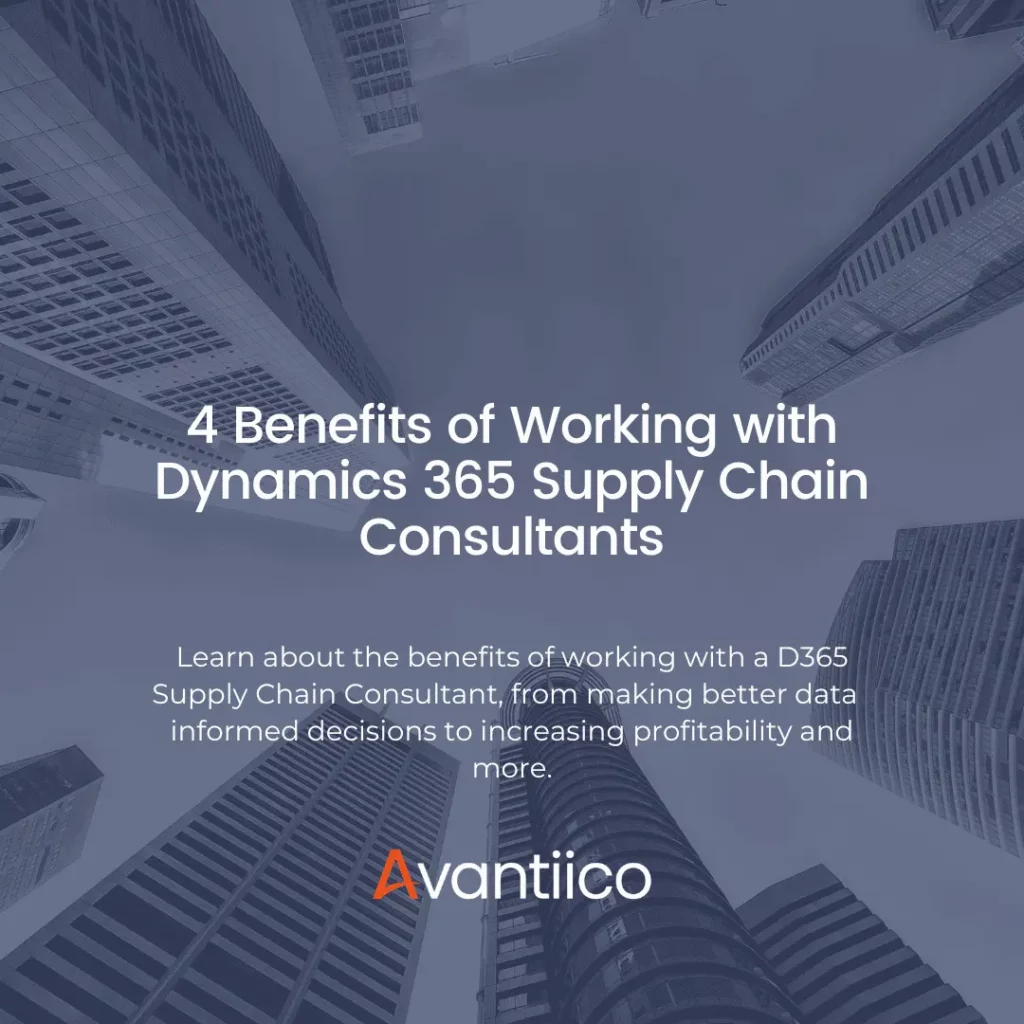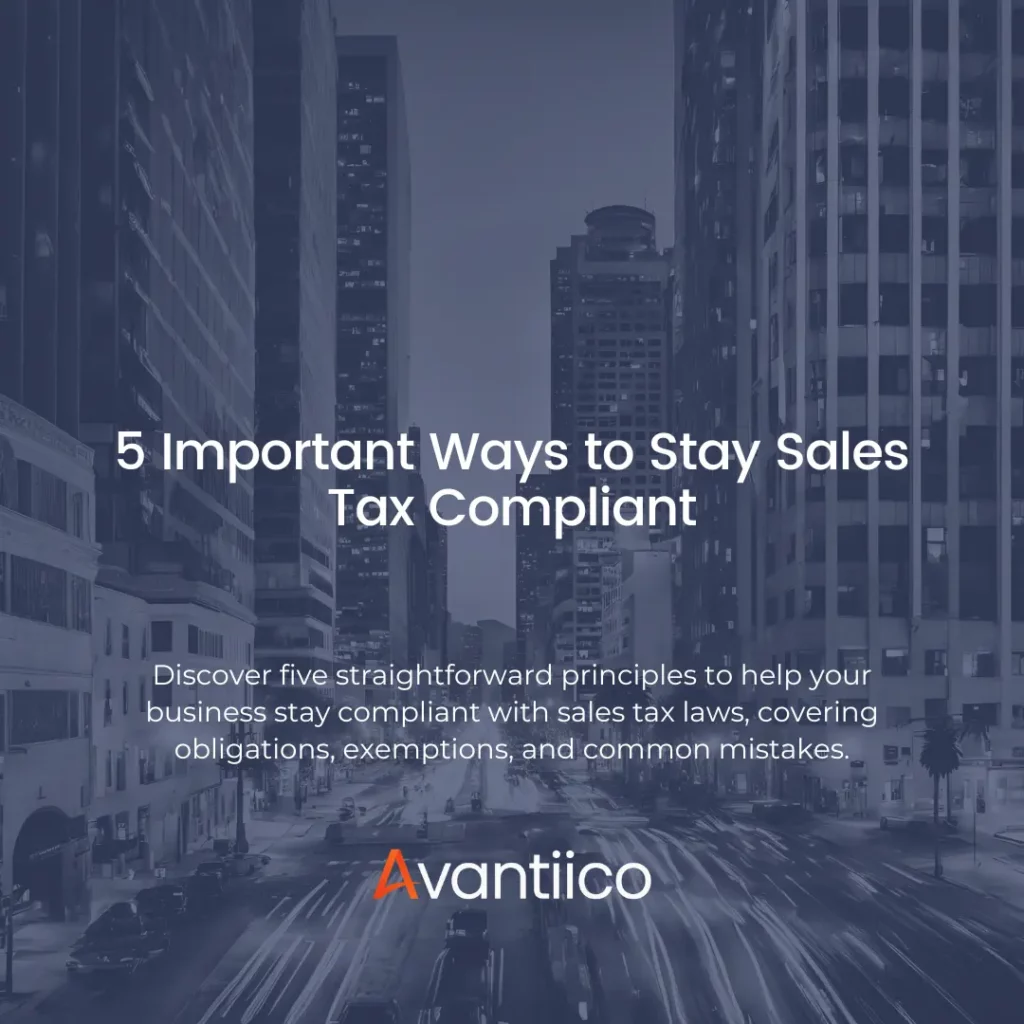Task Recorder Extension in D365 Finance & Operations (F&SCM)
The Task Recorder extension in Dynamics 365 is designed to streamline business process documentation. Learn how to access it, create task recordings, manage and edit past recordings, and add new steps during playback for real-time updates.
Introduction
The D365 Task Recorder extension helps you document your company’s business processes within Dynamics 365 Finance & Operations (F&SCM). It’s a tool that’s especially useful for training new employees, or guiding those working outside their usual roles.
With the help of a browser extension, the Task Recorder in D365 can also capture screenshots of recordings for added clarity. Once recorded, you can store them in a shared file for easy access.
Wondering how to use the task recorder in D365? Here’s a quick guide:
How to Use Task Recorder in D365
Before accessing the task recorder, remember that recordings can be made with or without screenshots. To add screenshots, you’ll need to install a browser extension.
You can search online for D365 Task Recorder screenshot extension to find a suitable option, such as this one. Follow the instructions to install the extension.
Accessing the Task Recorder
Navigate to Settings on the home page of Dynamics 365 and click on Task Recorder.
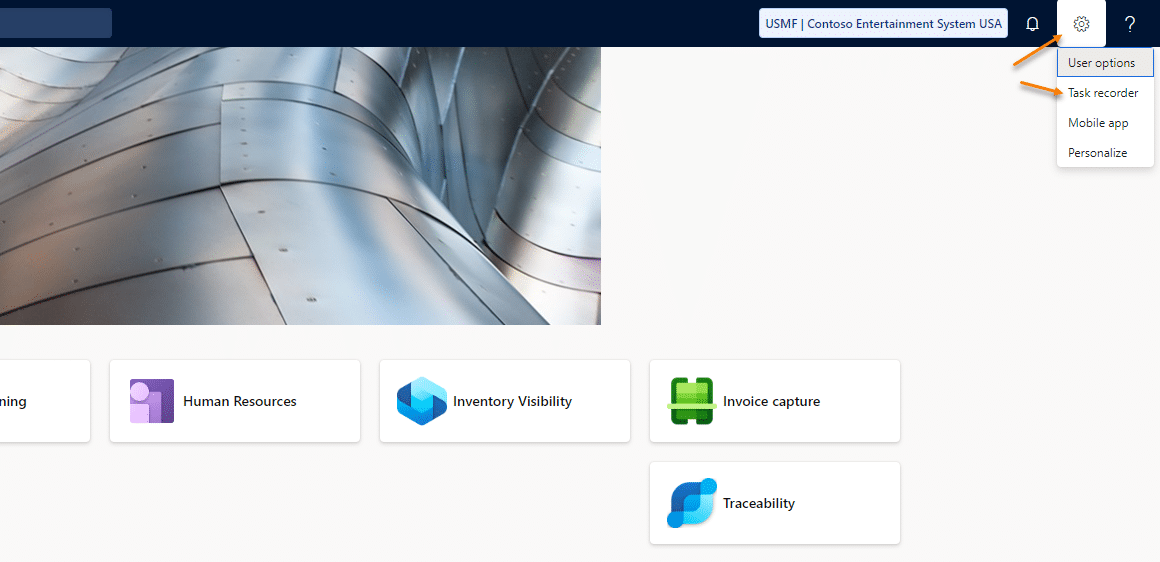
Creating a Task Recording
From the Task Recorder menu, click Create Recording. Add a title (name) and description for the recording.
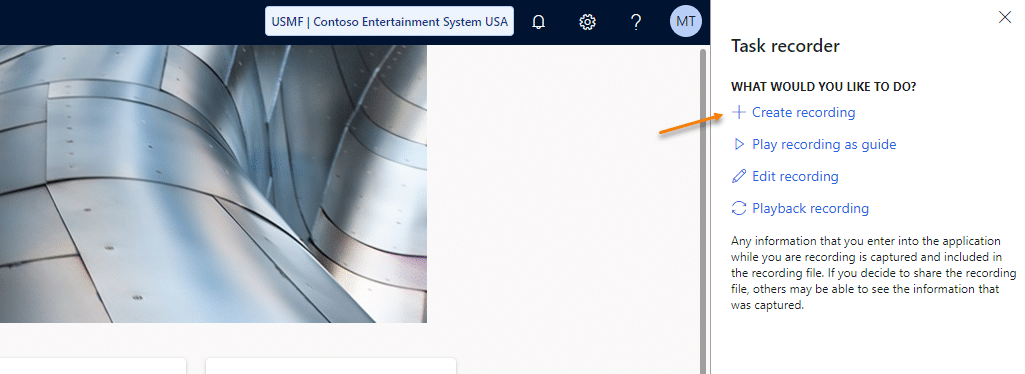
Then switch Capture Screenshots to Yes.
Once you click Start, the Task Recorder is ready to use.
Starting, Stopping, & Saving Task Recordings
While you record a task, you’ll notice how the Task Recorder logs each step on the right-hand side of your screen.
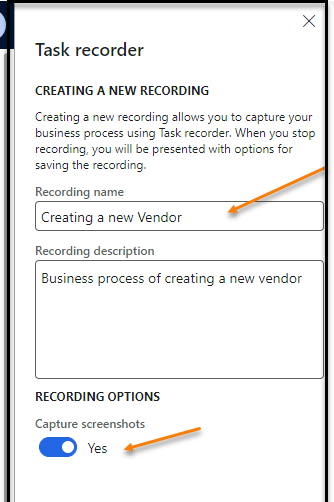
Once you’ve finished the recording, click on the Stop button at the top of the recording page.
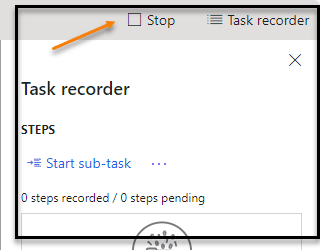
Save the recording; you can also export it as a Word document.
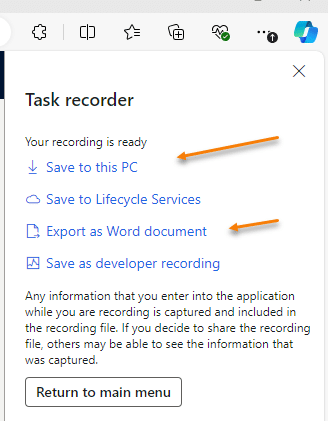
Using the Recording as a Guide
Navigate to Settings > Task Recorder.
Click on Play a Recording as a Task Guide and choose the Open from this PC button.
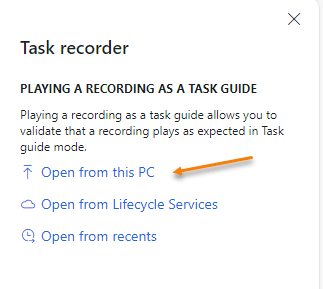
Click on Open from this PC and find the appropriate file, which should have a “.axtr” extension.
Click on Open Task Guide, then click on Start Task Guide and follow the steps.
Updating a Task Guide
Business processes tend to change depending on evolving needs, i.e. adding a workflow when a new vendor is created.
Additional steps like these will need to be added to the task guide recording so that trainees can follow the updated process. This is where the Edit Recording function comes into play.
Click on Edit Recording in the Task Recorder menu.
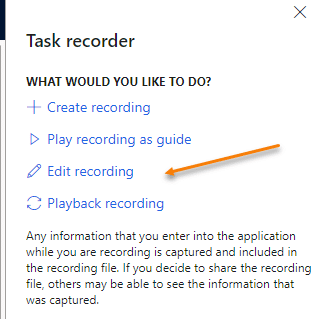
Now, click on Open from this PC and find the original recording file.
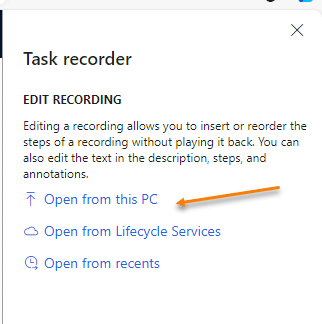
Once the file is opened, any additional steps can be added to the recording. Click on Insert Step.
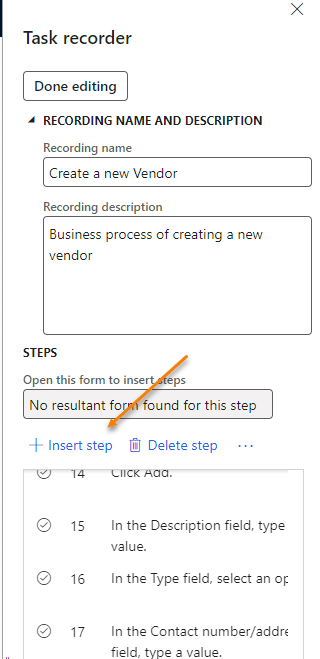
Once the new step is inserted, the recording will need to be saved. It can also be exported as a Word document.
Playback from Your Task Recording
You can also update the task recording while you’re watching it. This means you can add new steps directly during the playback, keeping the recording current and accurate.
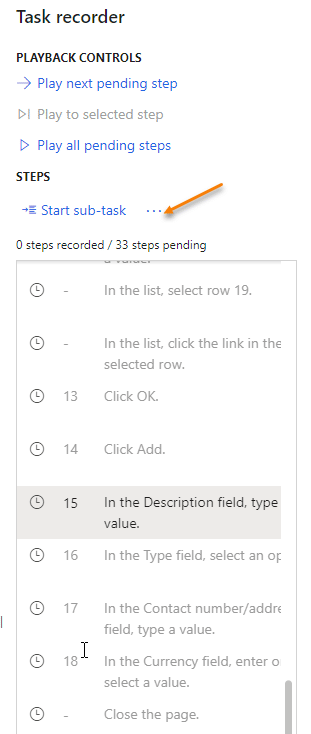
Closing Thoughts: Using the D365 Task Recorder
Now that you know how to use the built-in Task Recorder in Microsoft D365, you can streamline the creation of internal materials like:
- – Training documents
- – Work Instruction documents
- – Standard Operating Procedure (SOP) documents
- – “Proof of testing” documents
- – Security diagnostics in D365
- – Microsoft Regression Suite Automation Tool (RSAT) Testing
Enjoy the ease-of-use that the Microsoft D365 Task Recorder has to offer, and reach out to Avantiico for Microsoft support, training, or a D365 consultation. You can also visit our YouTube channel for additional resources and guidance.